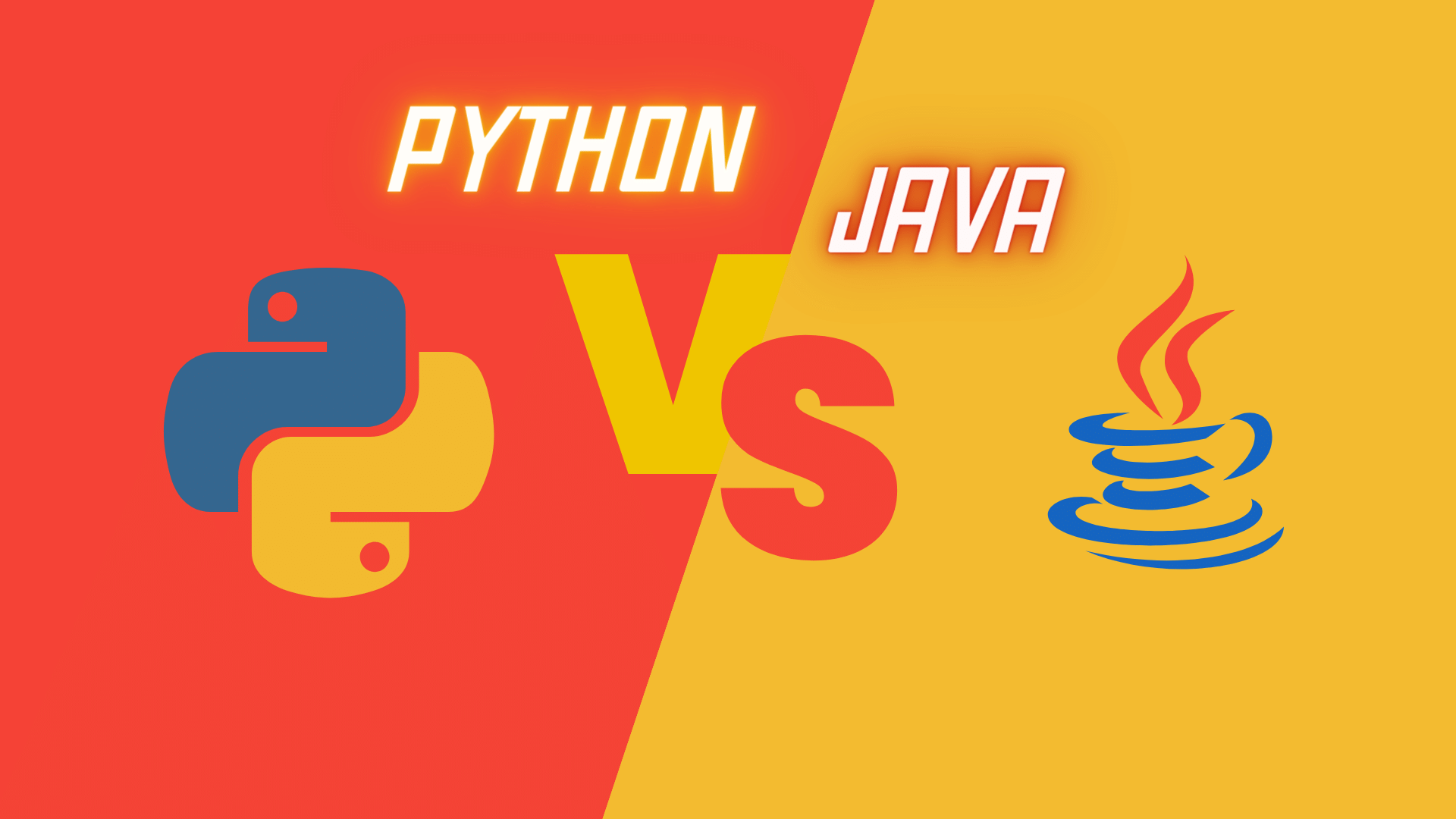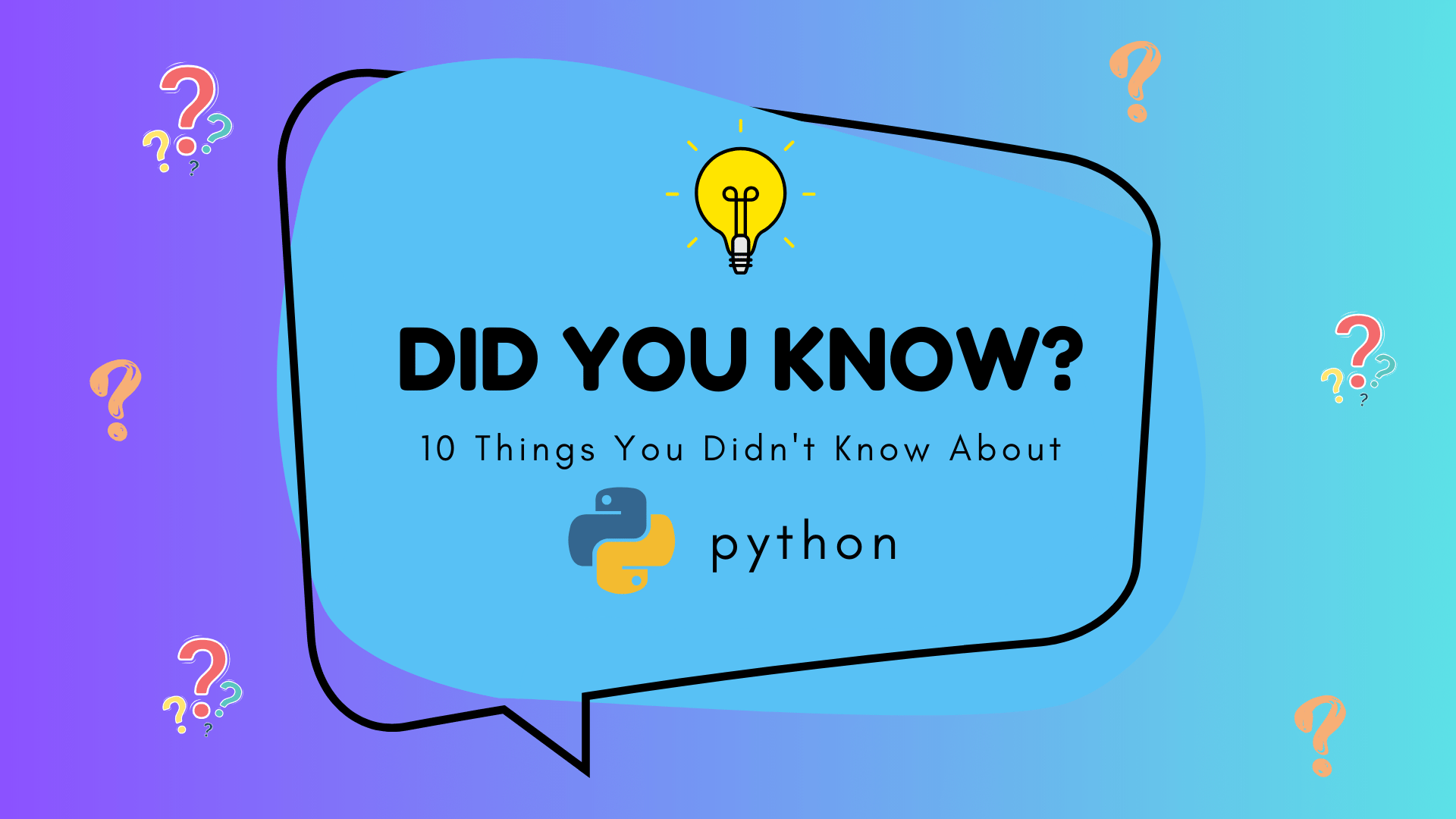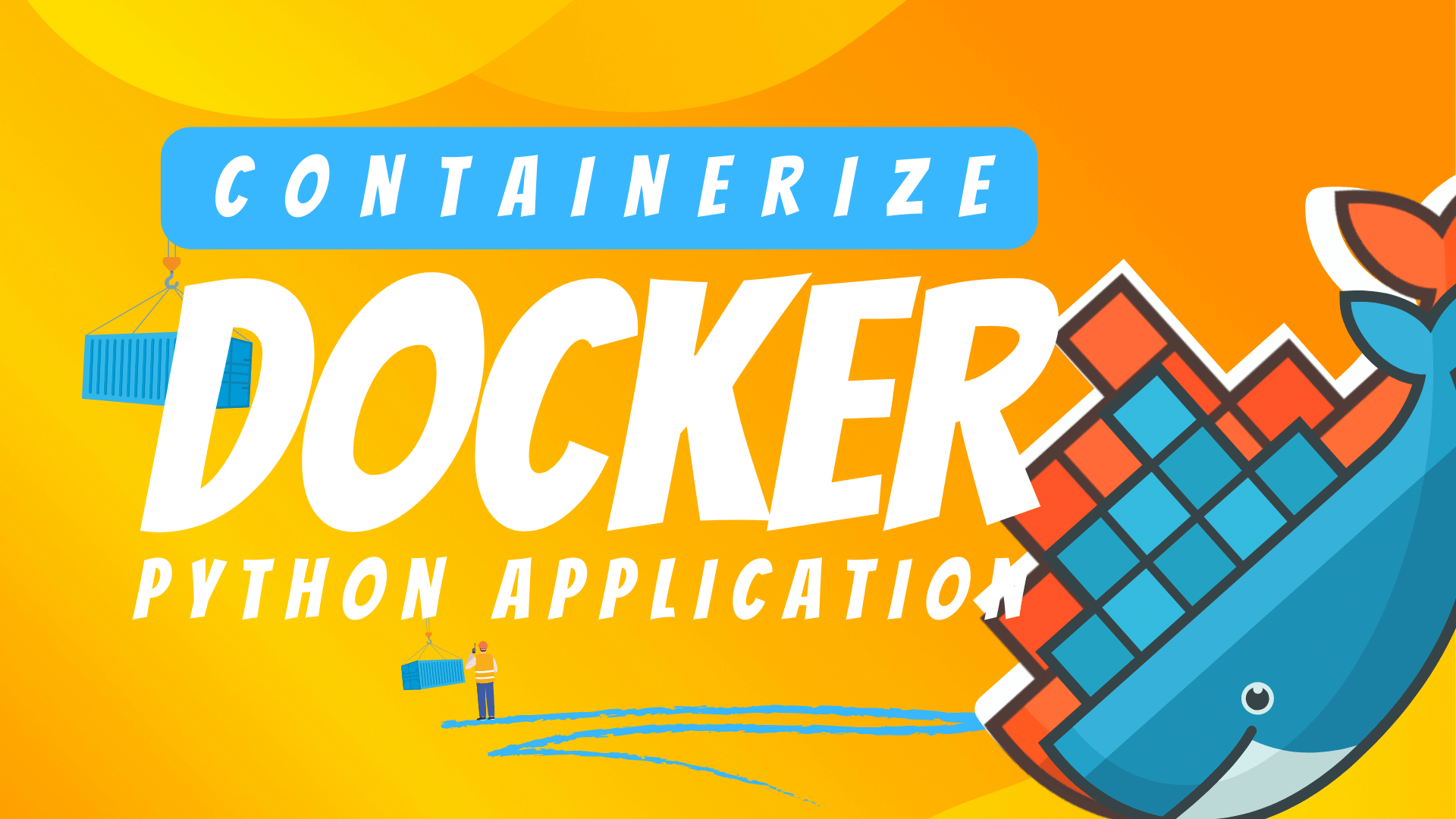In the rapidly evolving world of technology, automation stands out as a pivotal tool for enhancing efficiency and productivity. Python, a versatile and widely-used programming language, offers a treasure trove of packages that make automation not just possible, but also accessible and powerful. This blog post delves into some of the most popular Python packages for automation, spotlighting the capabilities of PyAutoGUI, Pynput, and Selenium. Whether you're looking to automate routine tasks, control devices programmatically, or streamline web testing processes, these Python packages offer a range of solutions to meet diverse automation needs. Join us as we explore how these tools can transform your approach to automation, making it more effective and less time-consuming.
Pyautogui
PyAutoGUI is an open-source Python module that allows you to programmatically control the mouse & keyboard. Simple to use yet powerful, it enables you to automate tasks such as clicking, typing, scrolling, drag-n-dropping, or moving the mouse pointer to specific coordinates.
What Pyautogui can do:
- Moving the mouse and clicking in the windows of other applications.
- Sending keystrokes to applications (for example, to fill out forms).
- Can take screenshots and also find images in the screen
- Locate an application’s window, and move, resize, maximize, minimize, or close it (Windows-only, currently).
- Display alert and message boxes.
Here is an example demonstrating the use case of PyAutoGUI. This script opens Chrome, navigates to google.com, searches for "Python Automation Packages", creates a screenshot, maximizes the window, and displays an alert message stating, "Automation completed and screenshot saved.
pythonimport pyautogui as gui import time # Assume that you have a link to Chrome on your desktop chrome_icon = ( "chrome_icon.png" # The icon image should be in the same directory as your script ) # Use locateCenterOnScreen to find the chrome icon icon_location = gui.locateCenterOnScreen(chrome_icon, confidence=0.7) print(f"Chrome icon location: {icon_location}") # Double click on the chrome icon to open chrome gui.doubleClick(icon_location) # Wait for chrome to open time.sleep(3) # Type in the URL and hit 'Enter' gui.write("https://www.google.com\n") # Wait for Google page to load time.sleep(2) # Write search term in the Google search bar gui.write("Python Automation Packages\n") # Wait for results to load time.sleep(2) # Take a screenshot and save it screenshot = gui.screenshot("my_screenshot.png") # Locate window (Windows/Mac only operation) activeWindowBox = ( gui.getActiveWindow() ) # Get bounding box of active window (returns a Box named tuple) gui.getActiveWindow().maximize() # Maximize current active window # Display alert box after completion gui.alert("Automation completed and screenshot saved.")
Limitations
- Depends on Screen Resolution and Layout: PyAutoGUI works with specific screen coordinates and pixel-based searches, meaning it heavily depends on the screen resolution and GUI layout. Changes in either of these factors can cause scripts to fail.
- Lacks GUI Elements Recognition: Unlike some automation tools, PyAutoGUI cannot recognize buttons, text fields, or other GUI elements. It can only interact with them based on their coordinates or an image representing them.
- Lack of Platform Independence: Some features of PyAutoGUI are OS-dependent. Like window-related operations are not fully supported in all operating systems (they work best under Windows and macOS).
Pynput
Pynput is a Python library that provides functionalities to control and monitor input devices such as the mouse and keyboard. It's an effective tool that allows users to programmatically simulate input device events or listen to them.
Why is it used?
Pynput is predominantly utilized for a number of tasks involving controlling and monitoring input devices:
- Simulating user input like moving the mouse or key presses, which enables task automation.
- Recording mouse or keyboard events, useful in scenarios such as creating a macro, keylogging (for legitimate purposes) or gesture recognition.
- Building interactive programs that can respond to user input more fluidly.
By providing control over the mouse and keyboard, Pynput enables users to automate tasks that require significant user actions. From filling out forms to clicking buttons or even moving the mouse around the screen — the possibilities are extensive and versatile.
Controlling And Monitoring Mouse
pythonfrom pynput.mouse import Button, Controller # Controling Mouse mouse = Controller() # Set pointer position mouse.position = (10, 20) # Move pointer relative to current position mouse.move(5, -5) # Press and release mouse.press(Button.left) mouse.release(Button.left) # Double click mouse.click(Button.left, 2) # Scroll two steps down mouse.scroll(0, 2) # Monitoring Mouse def on_move(x, y): pass def on_click(x, y, button, pressed): if not pressed: return False def on_scroll(x, y, dx, dy): pass listener = mouse.Listener( on_move=on_move, on_click=on_click, on_scroll=on_scroll) listener.start()
Controlling and monitoring keyboard
pythonfrom pynput.keyboard import Key, Controller --------------------- # Controlling keyboard --------------------- keyboard = Controller() # Press and release space keyboard.press(Key.space) keyboard.release(Key.space) keyboard.press('a') keyboard.release('a') # Type two upper case As keyboard.press('A') keyboard.release('A') with keyboard.pressed(Key.shift): keyboard.press('a') keyboard.release('a') # Type 'Hello World' using the shortcut type method keyboard.type('Hello World') --------------------- # Monitoring keyboard --------------------- def on_press(key): pass def on_release(key): pass listener = keyboard.Listener( on_press=on_press, on_release=on_release) listener.start()
PyAutoGUI vs. Pynput
Pynput is another popular library that controls and monitors input devices. However, its focus is slightly different:
- Mouse and Keyboard Control: Both PyAutoGUI and Pynput allow moving the mouse and simulating key presses. However, PyAutoGUI also provides convenient features like clicking, dragging, scrolling, or even typing out strings, which Pynput does not offer directly.
- Screen Actions: PyAutoGUI shines with features like screenshot taking, image recognition on the screen, alert box making – capabilities that Pynput lacks.
- Listeners: Pynput provides an advantage when it comes to monitoring input – it has 'Listeners' that can monitor mouse and keyboard events, which is not present in PyAutoGUI.
Selenium
Selenium is a suite of tools designed to automate web browsers. It provides a way for developers and testers to interact with web applications in a more efficient and reliable manner. Selenium supports multiple programming languages, including Java, Python, C#, Ruby, and JavaScript, making it a versatile choice for developers working in various environments.
Why is Selenium Used?
- Cross-Browser Testing: One of the primary reasons for Selenium's popularity is its ability to perform cross-browser testing. It allows developers to test their web applications across different browsers like Chrome, Firefox, Safari, and Internet Explorer, ensuring a consistent user experience.
- Automation: Selenium is widely used for automating repetitive tasks in web applications. This includes form filling, clicking buttons, navigating through pages, and more. Automation reduces the time and effort required for manual testing, leading to faster development cycles.
- Headless Browser Testing: Selenium supports headless browser testing, allowing developers to run tests without a graphical user interface. This is valuable for running tests in environments where a GUI is not available, such as on servers.
Selenium for Automation
Here is an example of automating a user login and purchase flow on an e-commerce website. This example will cover various Selenium features and showcase their practical applications.
python# Importing necessary Selenium modules from selenium import webdriver from selenium.webdriver.common.by import By from selenium.webdriver.common.action_chains import ActionChains from selenium.webdriver.support.ui import WebDriverWait from selenium.webdriver.support import expected_conditions as EC # Setting up the Chrome WebDriver driver = webdriver.Chrome() # Navigating to an e-commerce website (e.g., Amazon) driver.get("https://www.amazon.com") # Simulating user login sign_in_button = driver.find_element(By.XPATH, "//span[text()='Hello, Sign in']") sign_in_button.click() email_input = driver.find_element(By.ID, "ap_email") password_input = driver.find_element(By.ID, "ap_password") sign_in_submit_button = driver.find_element(By.ID, "signInSubmit") email_input.send_keys("[email protected]") password_input.send_keys("your_password") sign_in_submit_button.click() # Searching for a product search_box = driver.find_element(By.ID, "twotabsearchtextbox") search_box.send_keys("laptop") search_box.send_keys(Keys.RETURN) # Selecting a product first_product = driver.find_element(By.XPATH, "(//div[@class='s-main-slot']//h2/a)[1]") first_product.click() # Adding the product to the cart add_to_cart_button = driver.find_element(By.ID, "add-to-cart-button") add_to_cart_button.click() # Handling alerts (e.g., if a login prompt appears again) try: alert = WebDriverWait(driver, 5).until(EC.alert_is_present()) alert.accept() except EC.TimeoutException: pass # Proceeding to checkout proceed_to_checkout_button = driver.find_element(By.ID, "hlb-ptc-btn-native") proceed_to_checkout_button.click() # Simulating mouse actions (hovering over an element) hover_element = driver.find_element(By.ID, "nav-link-accountList") ActionChains(driver).move_to_element(hover_element).perform() # Taking a screenshot of the checkout page driver.save_screenshot("checkout_screenshot.png") # Closing the browser driver.quit()
Summary
Python offers a range of robust libraries like PyAutoGUI, Pynput, and Selenium, each with unique capabilities for automating different tasks. PyAutoGUI allows mouse and keyboard control, offers features like image recognition on the screen, and screenshot taking. Pynput, while also offering mouse and keyboard control, focuses more on input monitoring. Meanwhile, Selenium is a comprehensive suite of tools meticulously designed for automating web browsers and reducing the effort required in manual web testing. Although each library has its limitations, a combination of these tools can create powerful automated workflows, reducing repetitive tasks and improving efficiency